There’s more to a successful event than meets the eye.
Behind the scenes, event managers have to focus on a million and one things, and above all, make sure their attendees are having an amazing time.
That’s why event managers turn to Jotform and monday.com to manage attendance tracking, venue booking, budgets, event feedback, and more. If you’d like to learn about how this integration offers a full event management solution, then be sure to check our our webinar, “How to make every event successful with Jotform and monday.com.”
This webinar demos our integration with monday.com and provides solutions to common event management issues like overcoming a messy administrative workflow and getting information organized in one place, so you can be sure each event is one for the books.
We also have a special cohost, Dipro Bhowmik, Technical Success Lead from monday.com.
About the Jotform and monday.com integration
Our new Jotform and monday.com integration allows teams to automatically send form submissions into their monday.com account as “items” or “updates,” reducing manual work and increasing productivity. Learn more about the integration here.
Here is the transcript of the webinar:
INTRODUCTION
[00:00:02]
Annabel Maw: OK. Hi everyone. Thank you so much for joining our webinar today. We will be presenting to you how to make every event successful with Jotform and monday.com. Today’s presenters are going to be myself, Annabel. I work on the marketing team at JotForm. And, we’ll also be joined by Dipro. Would you like to introduce yourself?
Dipro Bhowmik: Sure. Hi everyone. I’m Dipro. I’m a customer success manager here at monday.com. I work on the technical success team here, and we really focus on integrations. I’m really excited today to walk you through how Jotform and monday.com can show you a complete event management solution. All the way from getting feedback to managing logistics, we’ve got you covered.
Annabel: Perfect! So as Dipro mentioned, today’s webinar is going to be talking about a full event management solution and really focusing on how you can use Jotform to collect all of your important information such as event attendees information, feedback, etc., and then how you can organize all of that, and track it and communicate with your teammates and monday.com. So we are going to shift gears now and go off-screen and then we are going to start jumping into the presentation. So just to give a brief overview of Jotform, Jotform is the preferred form builder for event management teams for a number of reasons.
JOTFORM DEMO
[00:01:24]
Annabel: So firstly, it streamlines workflow and gets rid of manual data entry so that you can automate your workflow and you won’t have to worry about things like finding information or losing it or dealing with a bunch of pen and paper because that’s never fun. Forms can be used for any type of information collection and you can even gather payments. So that’s really great for events that are looking to collect a payment with the event attendee information. And you can do that simultaneously. Other really great Jotform perks are that it’s super easy to use.
So zero technical skill is required. It’s a drag-and-drop form builder so you can easily grab the form elements that you want and put them into the form. There’s also advanced design functionality so that you can make professionally designed forms in just minutes. We also have 100-plus integrations, so we mentioned the payment gateways, but we also have other integrations too, such as Google Sheets, Airtable, monday.com, the list goes on. And lastly, Jotform also offers tons of different event-specific form templates.
So if you find yourself kind of in a pinch for a time or you just don’t really feel like building your own form, you can simply browse through those and find a template that works for you.
So I’m going to pass the mic over to Dipro so he can talk to you a little bit about monday.com.
MONDAY.COM DEMO
[00:02:42]
Dipro: Thanks so much Annabel. So we know at monday.com that running a successful event is really hard. Now you’ve got a lot of different stakeholders that you need to be accountable to and communicate with. There’s a lot of logistics. You need to make sure that your venue is organized, and there’s a lot of things that need to happen as well as communication around those tasks.
And so with monday.com you can really drill into that by communicating in context with all your stakeholders instead of having to go through a really long email thread trying to find relevant information. All of your communication is right there in the context of the tasks you need to do, the attendees that are coming to your events.
[00:03:27]
It’s all right there in one place so you don’t need to worry about losing track of things. On top of that, it is super visual and intuitive. We know that event managers often collaborate with vendors, and we make it really easy for you to share workflows with one-time vendors or contractors or even clients. And because it’s so visual and intuitive you don’t need to worry too much about teaching them how to use new software. You can just go in and change some statuses, update their information, and just ensure that everyone is aligned there as well.
Finally, it’s really flexible. What that means is you can adapt it to your workflow. I think a lot of tools nowadays require you to adapt your workflow for the tool. Instead, we know that you know your team best, and you know how your team works. And so we allow you to very easily customize the tool to make sure that it fits your needs. With that flexibility, of course, comes a ton of use cases, almost infinite. You can use monday.com to track attendance and feedback like we’re going to show you today on our webinar.
But, you can also use it for budget tracking, for vendor management, and you can even use it for content production for your marketing teams.
HOW TO USE JOTFORM & MONDAY.COM TOGETHER FOR A SUCCESSFUL EVENT MANAGEMENT SOLUTION
[00:04:50]
Annabel: Dipro, thank you for that overview. So now that you all know a little bit more about how Jotform and monday.com work, we’re going to show you how they work together through a demo. So I’m going to kick this off by going through the Jotform version first. So I am going to come back and switch my screen to the Jotform backend. So this is the Jotform dashboard, as many of you have probably seen if you’ve used Jotform before. So we have premade a couple of forms for the webinar.
We have a registration form, and we also have a feedback form. So I’m going to start with the registration form and just kind of walk through what we’ve included in the form and then how you would link that to your monday.com account. So, after you click on the form you just click Edit Form here on the right-hand side and you’re brought into the Form Builder. So the use case that we chose for this webinar is a puppy party event. So here, we’ve included form fields like owner name, email, phone number, the puppy name, puppy breed, puppy age, and any questions that owners may have.
[00:06:03]
So if I wanted to add any additional form fields to this I would just simply click on this plus bar on the left-hand side and then I can drag and drop elements into the form. So I’d just drag and drop the address I could do another text box here. So, it’s super easy to use. I’m going to delete these, though, because they’re not linked to our monday.com account, and then, on the right-hand side we have the form designer here. So this is where you can really customize your forms, and we highly recommend taking advantage of this because organizations can include a personable image in the background. For example, we’ve included this super-cute dog.
They can also do something that’s more focused on their brands like a logo or what have you. We also have some really great premade designs and themes too if you just kind of want to choose one quickly and move forward. And besides that, we have an area at the top here for a logo. So we chose an icon that came with the form, but you can always upload your own company logo too. So it really gives you that customizable feel.
[00:07:16]
If you wanted to come in and integrate your form with monday.com, all you would need to do is click on the Settings button here in the middle, come down to Integrations at the bottom, and then click on monday.com.
So we’ve already connected this. But if you’d like more details on it we have a really great two-minute video on our website that shows you how to link everything, but it takes a couple of minutes and you just need your API code, and then you can map the form fields with the lines in monday.com.
Another thing I want to show you is the email feature we have. So a lot of times, event managers really want to stay in the know about people’s registrations; they want to get notified immediately. So if this is you, it’s really easy to either link your email or other team members emails here so that you can get those notifications right away.
[00:08:13]
We also have another feature too. It’s an autoresponder email so that each time a form is submitted the person that submitted the form will also get an email back to them just with the confirmation saying that their response has been received.
Besides that, we also have conditional logic which is also known as a smart form. So this also helps further customize a form because you can make it so that if somebody chooses a certain answer then they can either jump questions or they can be redirected to a follow-up question, which is helpful for helping people save time and only answer questions that are really relevant to them.
Perfect. So I’m going to come back here, and I’m just going to show you how easy it is to actually fill this form out. So we’ll press publish, we’ll have a link available here, and then I’m going to open this in a new tab.
[00:09:07]
OK. So then we can come through the form, and we will see Annabel. So we’re showing you how to fill this form right now because once we get into our monday.com account you’ll be able to see all of these responses in a really organized fashion. Puppy name: Blaze, Puppy breed: mixed, Age: five months. I wish I had a puppy. Hit submit, and then this will automatically be sent into your monday.com account.
And then I’m going to come back and just show you the feedback form too so that we’ll be able to again show that in the monday.com account. So one moment please while I switch my screen again. I’m going to come back to my forms, the main Jotform dashboard, and just quickly show you the feedback form. So feedback forms are really important for getting feedback on events so that you know how to improve them in the future. Some tips we have for feedback forms are to really keep them as concise as possible because nobody really wants to fill out a feedback form.
[00:10:43]
But if you can communicate that the form’s only going to be a couple of questions long then people are usually more inclined to actually fill it out. So again here we have our logo at the top. We’ve customized the backgrounds; we’ve included fields like name, email, “What did you like about the puppy party” and “How can we improve future events?” Please share any other thoughts or feedback and then also the submit button there. Usually for feedback forms, we don’t make all of the form fields required except for maybe name or email, and if you wanted to do that, you would just click on the fields, press the gear icon, and then turn the required field on.
OK, so I’m going to again publish this form and we’re just going to fill it out quickly so that we can show you how it looks in the monday.com account.
[00:11:42]
OK. So what’s your name? Email?
These forms are really great too because they make it actually interesting to fill out when you have a fun background. It just makes it more fire like it’s not a really boring form like a lot of the ones we encounter online.
OK so this is just a really high-level overview of how to use JotForm. So now I’m going to pass the mic back over to Dipro so that he can show you how it all looks in the monday.com accounts.
[00:12:36]
Dipro: Awesome! Thank you so much, Annabel! So what I’m going to do is, I’m going to walk you through what these look like in monday.com. Let me go ahead and share my screen as well.
All right. So you should be seeing puppy event attendees. So earlier today what Annabel did is she went in and she submitted an attendance form that is connected to this monday.com board. As you can see, we’ve got a ton of different attendees all of whom filled out this form and Annabel’s response is right here with her email address, her one-two-three phone number, Blaze is, of course as we know, a mixed puppy and they are five months old.
[00:13:18]
So all of that information immediately shows up right here. It’s one unified place for you to track your registrations so you know exactly who to expect and how many people are coming. On top of that, you’ll see that these five fields are mapped to information in the form. But you can also add additional information for your own internal tracking. So for example right here, I’ve added a status column and I’m basically using this to track attendance. So after my event or during my event what I can do is I can quickly just go in and change these statuses and you can see this is super easy and intuitive. I push a button. It becomes green or red. And I can track exactly who has attended. Once I fill all of these out, I can then also go in and filter out only the people who didn’t attend. So let’s say I wanted to send all these people an email. I can go in, I can use the filtering tool to filter this out, and then I have all of their emails so I can send them an email following up saying, “Hey how’s it going? Would you like to attend our next event instead?”
[00:14:29]
On top of that, we also filled out a feedback form, and that’s showing up right here on this other board. Now each form is connected to a board or a workflow. And this one’s for feedback. So Annabel’s is right here also with her email. And when I click into this little speech-bubble icon I can see the feedback that she gave us. So she liked everything about our puppy party, and she has no way to improve future events because of course our puppy party was amazing. Let’s go ahead and see what Brian said. Brian said that it was really fun, and he or his puppy liked all of the different types of dogs.
And of course we can always make our puppy parties longer so that we have more time to hang out with the puppies. So this is a super simple use case that we created for getting feedback and getting attendance records for our puppy party. But as I mentioned before, monday.com is a full solution. You can use it for a lot of other things as well, and I want to quickly walk you through one of those examples.
[00:15:34]
Let’s say that on top of actually organizing the puppy party we need to create some social media campaigns in order to raise awareness and kind of let people know that this is happening.
We can track that in monday.com right here. So I’ve opened up this social media board. This is actually built out of a template. So this is all dummy data. You can see immediately that you can track a lot of different things on this one board. I’ve got items clustered into different groups so I’ve got this week for all of the posts I’m going to post this week, posts for next week as well as an ideas pool and I’ve assigned ownership so everyone knows exactly what they need to do, what they’re expected to produce this week, next week, and in future weeks as well.
I also have a status column right here. This is the same kind of data as that attendance column that I had earlier. And we can use this to not only set up a common language amongst your team but also align them in terms of what the status of something is. So let’s say this is scheduled, and I finally published it. I can just move this to published and this tick mark will be marked as done. Let’s say this one was due on the 17th. So it’s overdue right now, and I can see that by rolling over this red exclamation mark.
[00:16:51]
Let’s say I published. Now it’s going to mark as green. But it’s also going to tell me that it was done five days after the deadline. So it was done late. I’ve also included links to those posts as well as hashtags to map what campaign they’re a part of. So this is just a really simple example of how you can use monday.com to manage social media for your puppy parties in addition to attendees and feedback and everything that I said before applies here. It’s super visual when someone opens up monday.com and looks at this board.
It’s really easy to see what everything means. We’ve got dates. We’ve got green checkmarks for when something is done. I feel like that’s a pretty universal language, and we’ve got some hashtags as well, and we’ve got people’s faces so that they know who is involved. I also mentioned communication is super key here. You can communicate in context and just like on that feedback form we saw the little blue speech bubble. We also have speech bubbles right here. And when you click on this, you can communicate with your team by writing updates.
So let’s say this was published, and I want to know why it was late.
[00:18:05]
What I can do is I can be like “Hey Janet! Why was this late?” and I can easily send her a message. I can even @mention her to trigger a notification. So I write @.
Put in @ Good Janet because of course we know this is Good Janet as opposed to Bad Janet. Why was this late? I can add a GIF if I wanted to. I could add some files too. This is kind of an aggressive GIF, but it will do. We hit update, and immediately Janet is going to get a notification in her bell icon right here. She’s also going to get one in her email and on her phone if she has our mobile app. So it’s really easy to communicate with your team in monday.com.
Keep track of everything and do it all in a really visual and unassuming way. You don’t need a degree in project management to use this tool. All you need is to understand how your team works to track your team. Annabel back to you. I’m going to go ahead and stop sharing.
Annabel: Thank you so much for that overview. It was super helpful and awesome that you can do so many things in a monday.com account.
Dipro: Yeah, it’s super cool.
Q&A SESSION
[00:19:21]
Annabel: Great. So we’re going to jump into the Q&A.
So we have a question here from Morgan.
Her question is: “I’m not very experienced with building forms. Are there templates available for event planners. If so, can you please show me how to access them?” Morgan, that’s a great question. As I mentioned earlier, Jotform has thousands of different templates to choose from. And all you have to do is let me share my screen and show you. So, if you come to Jotform, “jotform.com/form/templates” you can search for virtually any type of form template that you’re looking for. So I just did a quick search for events, and as you can see there’s 107 search results for that.
So it’s anything from a registration form to event booking forms to surveys to RSVPs, all kinds of different stuff.
There’s also specific forms too, like wedding events, or seminars, or church events. So there’s all kinds of different types of templates to choose from.
[00:20:34]
Dipro: I noticed that Richita also has a question. OK so Richita says: “I’m a Jotform user and want to get set up with monday.com for managing my event. How do I do that?” You know, that’s a great question. We’ve been showing you how to use Jotform and monday.com but I’m sure you hopped on because you were a Jotform user, and I’m sure a lot of other folks on this webinar are in the same boat. It’s really easy to sign up for a monday.com account.
All you need to do is go to monday.com. There is a field there for you to enter your work email. You will get an activation link in your email address. All you need to do is go activate your account, and you’ll be able to use the tool. We have a ton of templates that you can use to manage your workflows. So I just showed you a couple today. But there are lots and lots, and maybe later, we might be able to go through some of those as well.
But yeah, just go to monday.com, sign up. It’s super straightforward, and we want to see you get started and use the tool.
[00:21:40]
Annabel: We also have a question from Jordan. He says: “It’s important that we know immediately when a form is submitted. How can we get notifications?” Jordan, this is super easy. We didn’t show this in the demo, but I’ll just show you quickly. So when you’re in your form that you’re creating, all you have to do is come to the settings section, click on emails, and then you can edit this first email here with either yours or your teammates, and then you can get those notifications right away.
And if you download the Jotform Mobile Forms app you can also enable push notifications and get those directly sent to your phone.
[00:22:21]
Dipro: So, I see that Dan has a question. Oh this is a question about a template. Awesome! So, Dan asks, “Can you show me a template for vendor management?” Dan, we definitely can. What I’m going to do is, I’m going to go ahead and share my screen and I’m going to walk you through our vendor management template. All right, so you should see social media for the puppy party.
So this is monday.com as you saw, and what I just showed you earlier in the demo were a couple of different boards. Now a board is basically the bread and butter of a workflow on monday.com.
You can use one for each event. You can use one to see a high-level view of all of your events, and you can use one for managing your vendors. To create a new board, all you need to do is hit the plus at the top right. And I’m gonna write “puppy party vendors :)”. I’m going to hit Create Board, and I’m going to create this is as a main board. Now a main board is visible to everyone in your account. You can also create private boards for only yourself or select team members as well as shareable boards for working with folks outside your account, such as contractors.
[00:23:32]
For simplicity’s sake, I’m going to just create a main board and hit Create. And when I hit Create, I want to see our template list. So right here, we have a ton of different templates for all of those use cases that I mentioned. You can see that they are organized in folders. So, we have some for marketing and we have some project management and so on. In office operations, we have one for vendor management called vendors list. So I’m going to go ahead and use this, and I’m going to move this into my puppy party folder right there.
Now we’ve got the vendor list. The template gives you a basic structure for you to manage your vendors and make sure that you know who you’ve been working with in the past and who your contacts are. But it is structured pretty generically right now. Got IT and groceries. What I’m going to do is I’m going to change these to more event management themed vendors, so let’s do venues that we’ve worked with before as well as caterers. So that template came with groceries and IT, and I just clicked on each of these groups and I changed them.
[00:24:42]
This gives me a little bit more visual organization so I don’t have everything in one big block. I’m also going to go ahead and just quickly archive all of these. Kind of start from scratch and I’m going to add a couple of vendors right here. I’m going to add Melrose Ballroom in NYC. I’m going to add the top of the Giza Pyramid because, of course, who wouldn’t want to have an event over there and for caterers to put in. Dean & Deluca. And Annabel, what’s your favorite restaurant in San Francisco?
Annabel: Foreign Cinema.
Dipro: Foreign Cinema, awesome. So I’ve quickly added four vendors to my vendor list. As you can see, that was super easy. And what I can do is I can then assign people. So let’s say Margaux worked with Melrose ballroom and the Giza Pyramid. I worked with Dean & Deluca, and Annabel worked with Foreign Cinema. I can assign everyone, and I can also add the status for whether we worked with them a lot or just once. I can add contact names, and I can rate their service. So this is a rating column, and we can basically say like, “OK, five stars, four stars, one’s two stars,” and, of course, Foreign Cinema is five stars.
[00:26:05]
I can add a phone number, so let’s go. Just add a random phone number as well as add a location, Melrose Ballroom (that is a real place), and Foreign Cinema. There we go. And so I can very easily just populate this board with all of my vendors. And then when other folks want to look for a venue that we’ve used before, one that we trust, they can just go to this board, and they can track all of this. You can also create a vendor management board similar to this for just one event.
So if you’re working with like three or four different caterers for a very complicated event or a big wedding, you could do all of that on one board as well. Again, super flexible. You can set this up in whatever way makes sense for your team.
Yeah. Hope that was helpful. I’m going to go ahead and stop sharing.
[00:27:02]
Annabel: Nice! That was super cool. So we have one question left for JotForm. This is from Hannah. She asks, “I’ve been having trouble getting feedback from event attendees. Do you have tips on how to get them to fill out my forms?” That’s a really great question, Hannah. It can be difficult to get people to fill out the forms just because it’s the nature of people not wanting to fill out forms. But a couple of good rules of thumb are to keep the forums as concise as possible and to really take advantage of engaging features Jotform has to offer such as the emoji sliders, five-star ratings, colorful backgrounds with personable images, and use conditional logic to make sure the forms are as personal as possible.
I think keeping that in mind, just keeping forms personal and customized is really going to be the best way to get the most people to fill out your forms.
Dipro: Very cool. Thanks so much for that Annabel. Do we have time for one more question for monday.com?
Annabel: Yes.
[00:27:57]
Dipro: OK, great. So Oron has another question also about templates, which I like, because I want to show all the various use cases. Oron is asking, “Can I track all of my events on monday.com?” Oron, you definitely can. I feel like from the way that that question is did you mean that you want to be able to track, let’s say, 12 different events in one quarter?
It’s kind of like a high level view of all the events, and you can definitely do that. I’m going to show you one template that I particularly like for this. We’re not going to go into so much detail like we did with the vendor list, but I’m just going to show you that it is possible. Let me go ahead and share my screen one more time, and you should see my vendor list again. Alright, so I’m going to go ahead and create a board in this folder, and we’ve got our trusty template list right here.
In our project management group, we have one for Process Management. This kind of a generic term for this template. It basically is like a high-level overview of multiple projects, multiple events, and you can see what phase they are in and whether in ideation, they are in execution, they are in follow-up. So I’m going to go ahead and use this and quickly customize it for the events use case. I’m just going to go ahead and change this to event high level, and the structure is very similar. I’ve got an owner right here, I’ve got a priority, I’ve got three different phases.
I’m going to change the names of these columns just by clicking on these and make these like ideation, planning, and execution.
[00:29:52]
And so we’ve kind of set up these three phases. And of course if your phases are different or you want to add a couple more, you can always just add another column right next to here. We’ve also got our project right here, and a timeline, and a progress. So, this is a really good template for high-level projects. So, let’s say you have a ton of events, and you want to track all of them in one place so that you know what needs to be done, especially for reporting. You can use this template for that. We also have this timeline section right here, which I think is really cool.
Because when you click on it, you see all of your projects in a Gantt chart. If I go to weeks, I don’t know where my other projects have gone. This is a template, ah there they are! There you go! They are in 2018. But you can see all of these projects right here. So, I hope this is helpful. Do go ahead and check out this template. It’s called process management, and you can use this template as well as any other template in order to track your events. Let me go ahead and stop sharing. I hope that was helpful, Oron, thank you so much for your question.
[00:31:05]
Annabel: Perfect! Thank you so much for that and I’m going to share my screen once more so we can close, and then we can talk about a special discount that monday.com is offering.
Dipro: That sounds awesome! Thank you so much everyone for joining. Because you joined us for this very special Jotform and monday.com webinar, we wanted to reward you by giving you 10 percent off with a promo code. So, monday.com does come with a bunch of very flexible subscriptions and you can use this promo code “jotform” to get 10 percent off for any of your subscriptions on your first year. So, do go ahead and sign up, use the promo code “jotform,” and I’ll see you on monday.com!
Annabel: Thank you so much Dipro for cohosting this webinar with us. Thank you everybody for joining, and we hope you found it useful. Please feel free to reach out to our support team if you have any questions.
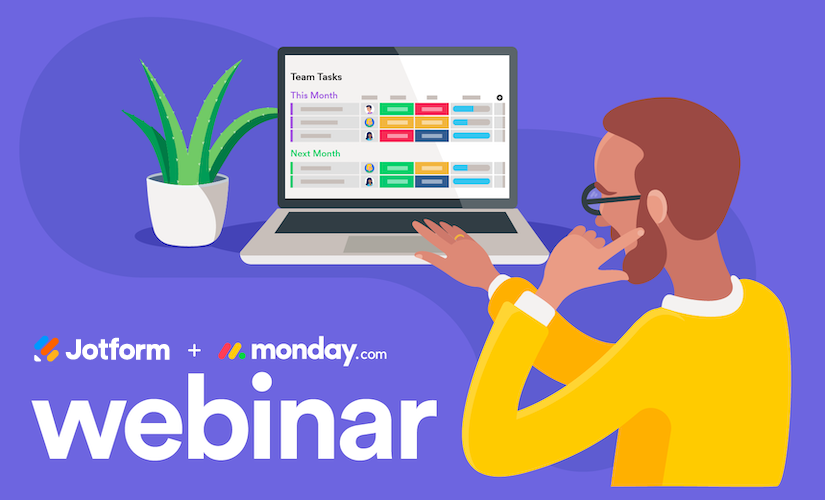




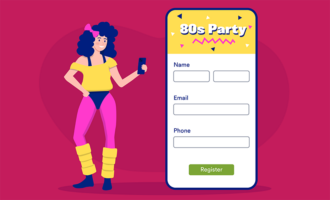


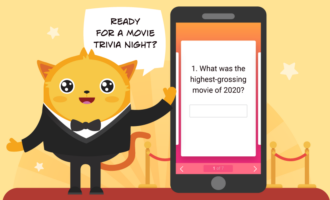
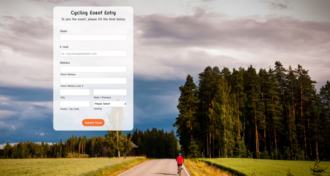
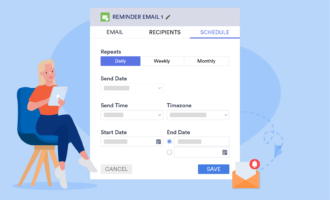





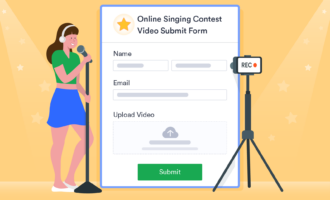
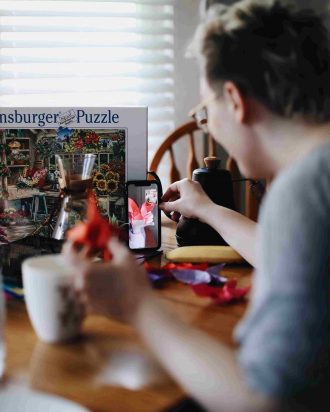








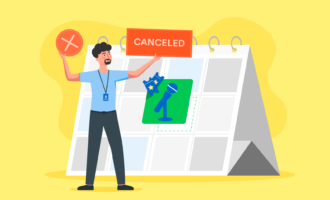





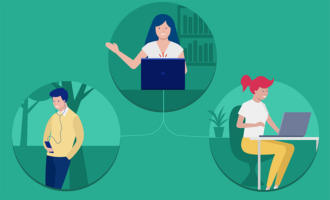








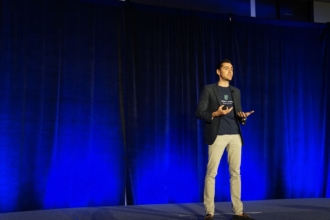

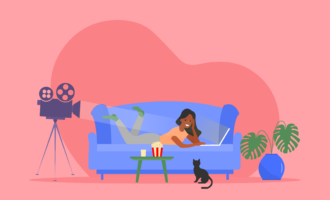






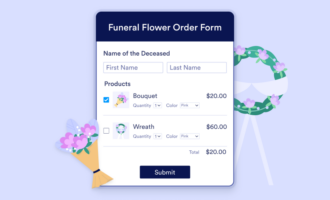

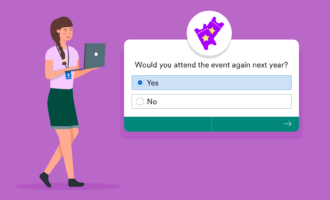
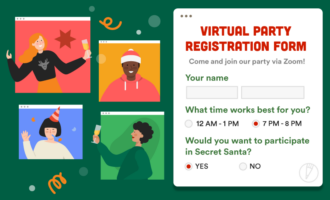

Send Comment: